Remember way back in 1994 and 1995 when you actually surfed the ‘net? You could start out at one page and end up in a completely different spot and nothing was actually related. You were just surfing and following along. These days I sometimes find I miss that randomness. Thanks to Google Reader I check the same sites every day. There are days, though, when I want something fresh and new. Something I haven’t seen before. Those are the days I Stumble.
StumbleUpon is a social networking site with a twist: it specifically strives to show you only the sites you’d be interested in seeing. It’s random, yes, but that randomness is based on an algorithm that keeps track of what you like or dislike. The result is fewer sites that waste your time and more sites you’re interested in reading.
To use StumbleUpon, you sign up for an account and choose your interests (e.g., technology, books, crafts, writing, etc.). Don’t worry, you can add or delete interests if they change.
Install the toolbar (you’ll need to use Firefox or IE to use the toolbar; I have a strong preference for Firefox. There is a work-around if you have Safari or Opera). This is what it looks like (it’s unobtrusive):
Setting Your Preferences:
The preferences you choose determine the sites you see when you click the Stumble! button on the toolbar in your browser.
- Click on Your Home.
- Click My Preferences.
- Click My Interests.
- Click one of the topics in the left sidebar.
- Check all the sub-topics you’re intrested in.
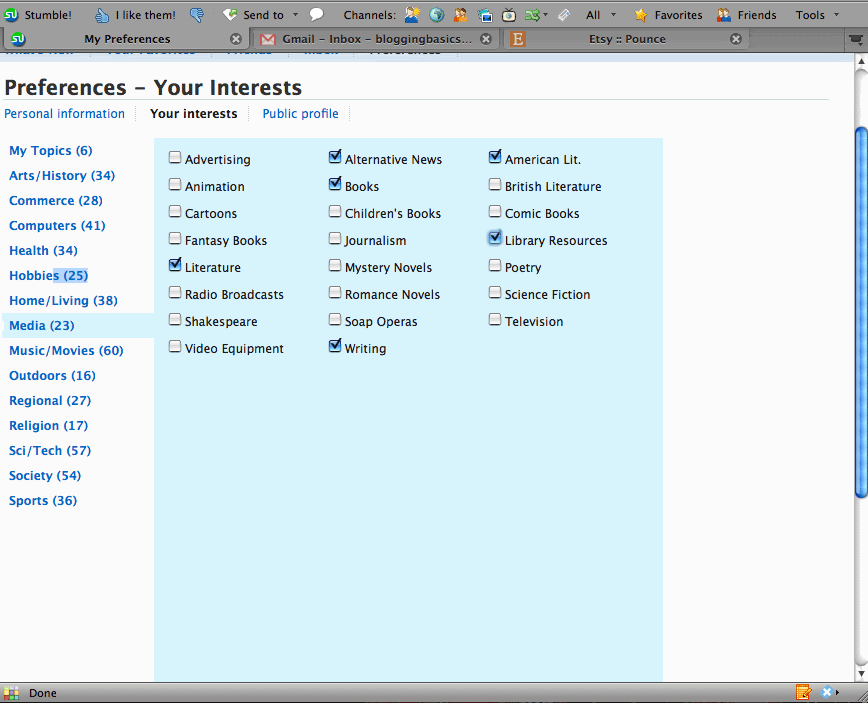
- Click Save Preferences. If you click on My Topics you’ll see the topics you chose. You can add and delete topics whenever you like.
Connect with Friends
- Click on Your Home.
- Click on Friends.
- Click on Connect with friends you already know. (You’ll find this link at the top of the right sidebar.)
- Select your e-mail provider if it’s listed. If it’s not, you’ll need to contact your friends manually.
- Check to make sure your e-mail is correct and enter your password if necessary.
- Click Next. You’ll be presented with a page that looks like this:
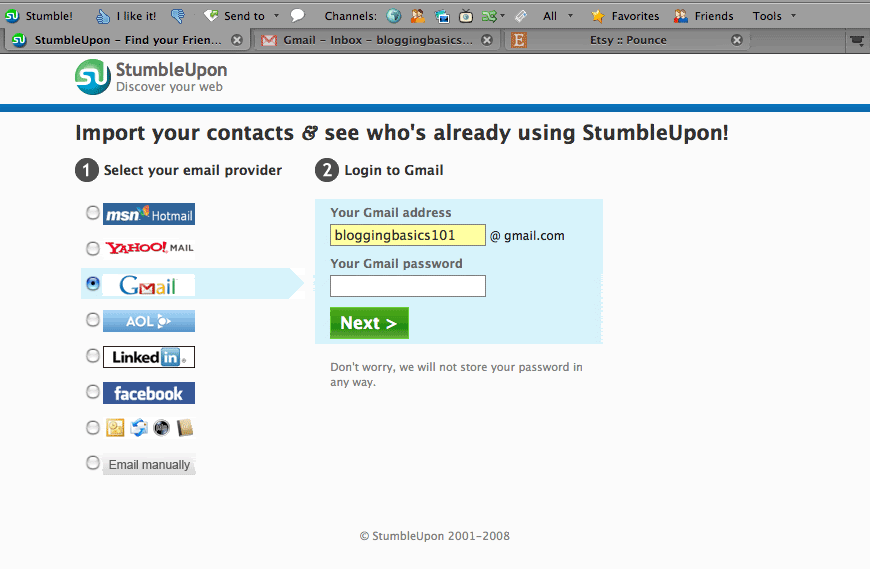 The default is to show everyone in your mail contacts who is a member of StumbleUpon. This means anyone who has ever sent your e-mail may be in this list (think of all those random comments you receive on your blog!). Go through the list of StumbleUpon members and un-check anyone you don’t know or recognize. Or, if you’re comfortable “friending” all those people, you’re good to go. I prefer to only hang out with people I know or am familiar with online.
The default is to show everyone in your mail contacts who is a member of StumbleUpon. This means anyone who has ever sent your e-mail may be in this list (think of all those random comments you receive on your blog!). Go through the list of StumbleUpon members and un-check anyone you don’t know or recognize. Or, if you’re comfortable “friending” all those people, you’re good to go. I prefer to only hang out with people I know or am familiar with online.
- Scroll down a little until you see this part of your screen:
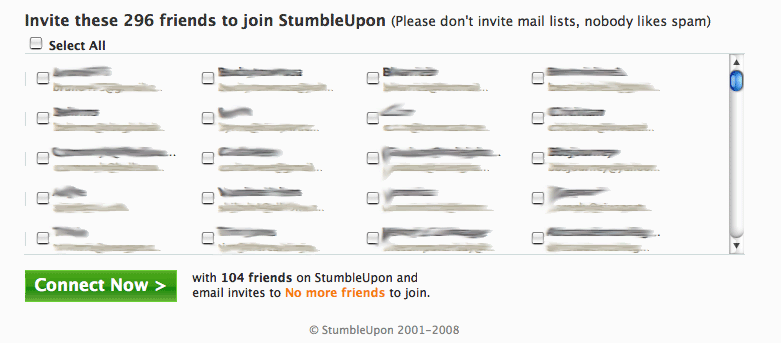 This is a list of those people in your contact list who are not part of StumbleUpon. You have the option of inviting them to join. It’s important to note that most people don’t like to be spammed to join a social network. So before you check that Select All button, consider whether your friends will appreciate it.
This is a list of those people in your contact list who are not part of StumbleUpon. You have the option of inviting them to join. It’s important to note that most people don’t like to be spammed to join a social network. So before you check that Select All button, consider whether your friends will appreciate it. - Click Connect Now.
You can repeat those steps with each of your social media networks (e.g., Facebook, Gmail, Yahoo, etc.) so you are sure to connect with all your friends if they’re using StumbleUpon.
Stumbling
Now you can start Stumbling (which is what it’s called when you are sent to random sites all over the web via the Stumble! button on your toolbar. Get it? Instead of surfing on your own, you’re Stumbling with StumbleUpon).
Every time you Stumble (i.e., click on the Stumble! button), an algorithm will determine whether a site is in line with your preferences and interests and you’ll only see those sites. In addition, the sites you see will be based on recommendations from other users and friends with the same preferences. For example, if many users who also chose Technology as a preference have given an article the thumbs up, then the algorithm assumes that article is great and will show it to you because you also said you are interested in Technology.
As you are Stumbling, you have the option to give your opinion on the site or article. To do that, you click on the thumbs up (you like it) or thumbs down (you’re not crazy about it) icon on the StumbleUpon toolbar. Any time you Stumble a post, you are adding (or recommending) it to the StumbleUpon database. Left Thumb Blogger has information on when to give the thumbs up or down.
If you’re the first person to Stumble a site, you’ll be presented with this window:
It’s important that you take the time fill out this window–especially if it’s a page on your own site. You can read more about why this is important at StumbleUpon Do’s and Dont’s.
Does Stumbling Drive Traffic to a Site?
To test out whether StumbleUpon actually drives traffic to your site as so many suggest, I Stumbled 3 pages of Blogging Basics 101 on Wednesday. When I checked Google Analytics on Thursday morning, I had received 234 visits via StumbleUpon. That was in less than 24 hours.
Driving traffic to your site via StumbleUpon (or any social media site, for that matter) initially sounds like a charm. However, you need to beware of this traffic: it’s what’s known as drive-by traffic. In other words, these readers aren’t necessarily the readers who are going to subscribe to your site and keep coming back. They’re temporary. I consider this to be a form of advertising. You tempt drive-by readers with a great article and they may subscribe. If you have enough great articles Stumbled and they keep seeing you as a go-to place for information or great articles, they’ll subscribe over time. I see social media traffic as supplemental to your base traffic (those who are loyal subscribers). Just because the drive-by readers are temporary doesn’t necessarily mean you don’t want them at all. Just know what you’re getting.
More articles on StumbleUpon Traffic:
Recap
StumbleUpon can be great fun for a slow day and it can also be a way to drive traffic to your blog or web site. The key, as with everything, is being an active member of the community.
To recap:
1. Create a profile at StumbleUpon.com.
2. Install the StumbleUpon toolbar.
3. Set your preferences.
4. Connect with friends.
5. Stumble!
More articles on Stumbling:
- Do You Stumble Too Much? by Left Thumb Blogger explains that “over stumbling a domain can have a diminishing effect”.
- Stumbling | Indianapolis Museum of Art Blog by Noelle Pulliam specifically discusses how museums can use StumbleUpon, but the ideas are good for any industry.
- Stumbling is Not Falling…5 Tips on How to Use StumbleUpon More Effectively by Janelle discusses how StumbleUpon is great for brainstorming and combating writer’s block.
- StumbleUpon Do’s and Dont’s | TopBusinessReviews.com provides
excellent discussion about how to make the best use of StumbleUpon to encourage traffic to your site. Key thing: don’t be lazy. Update your profile picture, fill out reviews, tag and categorize appropriately.
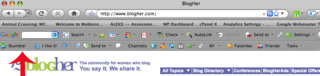
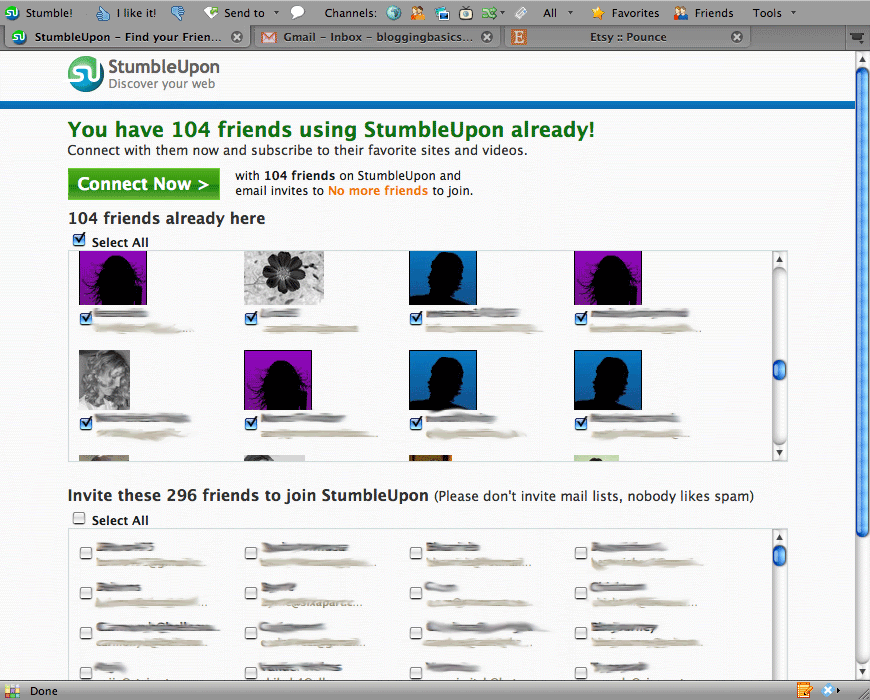
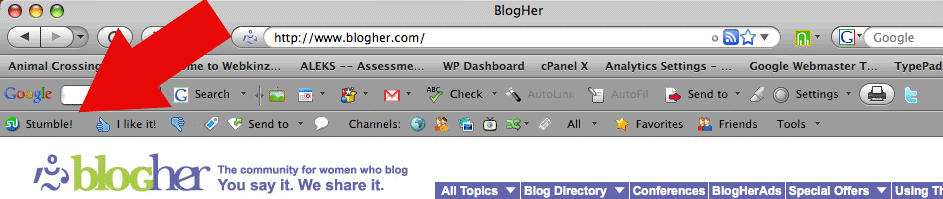
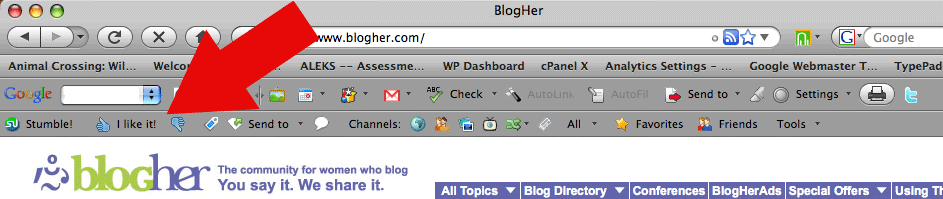
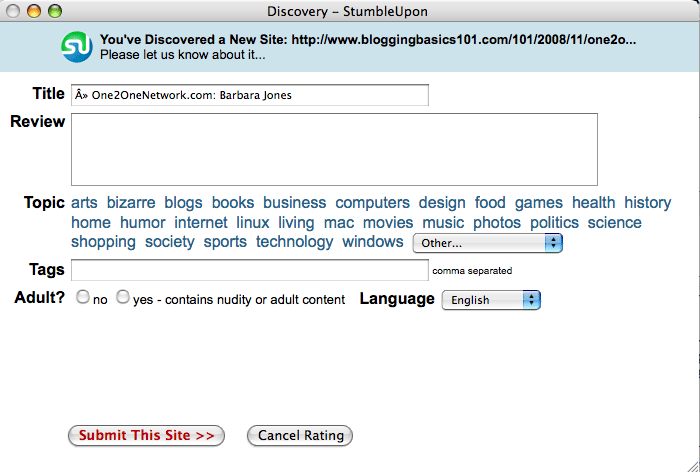
Pingback: Seven Things You Can Do Right Now to Improve Your Blog | Pretty Your Blog
Thanks, Kelly! 😉 I’m glad you liked the post and I appreciate the Stumble.
This is a great post, as usual. I especially liked your comparison to drive by traffic… and I stumbled it!
Pingback: Publicity Wheel
Pingback: Blogging Basics 101 » Tutorial: Setting Up An Account at StumbleUpon
Comments are closed.